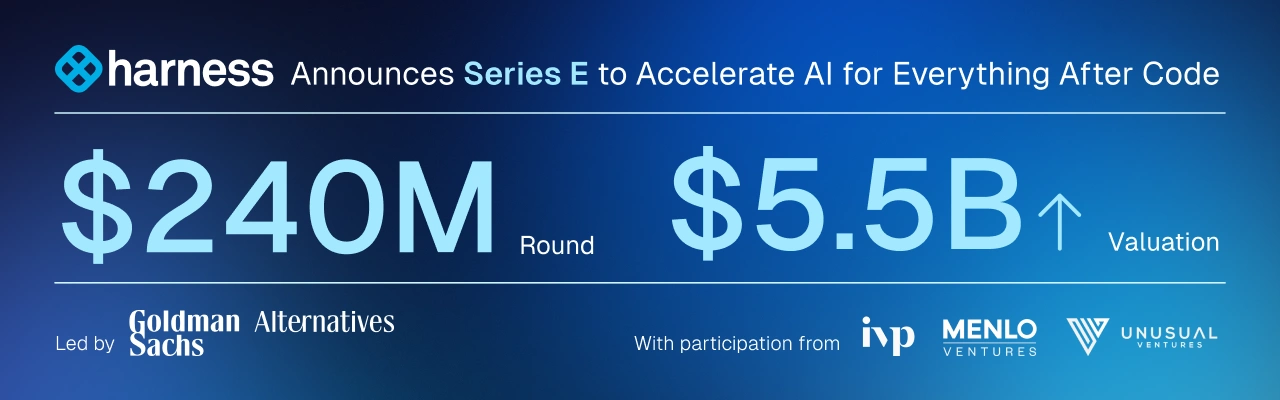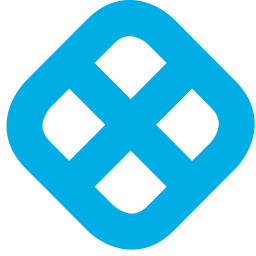Harness Blog
Featured blogs
Blog Library
Recommended Experiments for Production Resilience in Harness Chaos Engineering
A practical guide to chaos engineering experiments across Kubernetes, AWS, Azure, and GCP for building resilient production systems.
Infrastructure Guardrails: Why Your IaC Stack Needs Them
Learn why infrastructure guardrails prevent costly errors in Terraform and OpenTofu deployments. Discover IaC best practices. Explore now.
Harness AI December 2025 Updates: Ship Faster Without Sacrificing Control
Discover how the latest Harness AI governance updates help platform, security, and developer teams ship faster with AI-generated OPA policies, compliant-by-default pipelines, real-time policy enforcement, full auditability, and RBAC-safe automation.
Simplify Feature Flag Management with Harness FME and OpenFeature
Harness FME now integrates with OpenFeature to standardize feature flag evaluation across languages, services, and environments.
Harness Dynamic Pipelines: Complete Adaptability, Rock Solid Governance
Unlock the power of programmable pipelines with Harness Dynamic Pipelines. Move beyond static configuration to true headless CI/CD by generating and executing workflows on the fly via API—ideal for IDPS and AI-driven orchestration.
Building the Next Phase of Harness’s AI Engineering Organization in India
Harness expanded its India organization by 75% in 2025 and is investing in its Bangalore-based AI R&D center to support plans to grow to 1,000 employees, strengthening AI innovation across the full software delivery lifecycle.
CTO Predictions for 2026: Special ShipTalk Episode with Nick Durkin
CTO predictions for 2026 on AI, DevSecOps, and software delivery. Why AI exposes broken pipelines and how teams scale safely.
Theory to Turbulence: Building a Developer-Friendly E2E Testing Framework for Chaos Platform
Learn how we built a scalable E2E chaos fault validation framework that cuts setup time by 80% while improving reliability and developer experience.
How Enterprises Modernize and Migrate to the Cloud Safely with Harness Automation
Discover how enterprises modernize and migrate to the cloud safely using Harness automation. Learn best practices for IaC, CI/CD modernization, governance, and cost control in large-scale cloud migrations.
Knowledge Graph + RAG: A Unified Approach to DevOps Intelligence
Discover why RAG alone can’t handle ownership, dependencies, and governance in modern DevOps, and how Harness’s Software Delivery Knowledge Graph and semantic layer combine with RAG to deliver faster pipelines, safer automation, and dramatically faster incident resolution.
Harness Database DevOps Now Supports Google AlloyDB
Harness Database DevOps adds AlloyDB support, enabling secure, automated, and governed PostgreSQL database delivery at enterprise scale.
Accelerating Our Mission to Bring AI to Everything After Code
Harness raises $240M to accelerate its AI Software Delivery platform for everything after code—removing delivery bottlenecks and helping engineering teams ship faster with confidence.
How Self-Service Workflows Transform Developer Productivity
Discover how self-service workflows in Harness IDP turn slow, manual processes into automated golden paths that improve developer productivity.
DBA vs Developer Dynamics: Bridging the Gap with Database DevOps
End the Dev vs DBA friction. Learn how Database DevOps unifies speed and safety through shared workflows, automation, and collaboration.
Protect Against Critical Unauthenticated RCE in React & Next.js (CVE-2025-55182) with Traceable WAF
Critical, unauthenticated RCE (CVE-2025-55182) found in React and Next.js applications. Traceable WAF by Harness provides immediate, proactive protection.
Secure by Default: Why AI-Driven Delivery Needs a Rethink
Learn how AI changes software delivery and why teams need a secure-by-default framework built on context, verification, behavior detection, and learning.
Harness AI November 2025 Updates: AWS Integration, Database DevOps, & Enterprise-Grade AI Across the SDLC
Discover how November's Harness AI updates transform software delivery with AI-powered AWS integration, intelligent database migration authoring, and advanced error analysis—delivering enterprise governance across the entire SDLC.
Terraform Variable Management at Scale: Centralizing IaC with Variable Sets and Provider Registry in Harness IaCM
Harness IaCM introduces Variable Sets and Provider Registry to solve Terraform variable management, drift prevention, and secure provider distribution.
Database DevOps vs. Database Migration Systems and Why You Need Both
End database deployment bottlenecks. Learn why pairing Database DevOps with migration tools unlocks safe, automated CI/CD for every schema change.
Harness and Amazon Team Up to Bring AI-Powered DevOps to Your IDE
Discover how Harness and Amazon are transforming DevOps with seamless AI-powered software delivery, security automation, cost optimization, and developer productivity—available now for AWS customers looking to accelerate and simplify cloud-native deployments.
Make Data-Driven Decisions with Warehouse Native Experimentation
Learn how Warehouse Native Experimentation in Harness FME enables faster, trustworthy product decisions using transparent SQL and metrics.
Defend Against Shai-Hulud 2.0 Supply Chain Attack with Harness SCS
The Shai-Hulud 2.0 NPM supply chain worm compromised accounts, stole credentials, and infected repos. Harness SCS detects, blocks, and remediates the threat.
From Concept to Reality: The Journey Behind Harness Database DevOps
Discover the story behind Harness Database DevOps, how research, community learning, and developer empathy shaped a platform designed to modernize database delivery.
Harness For AWS: From Code to Cloud, Smarter and Faster
Harness makes software delivery in AWS faster, safer, and more delightful. Harness, the AI Platform for Everything After Code, offers CI/CD, infrastructure-as-code management, and cloud cost management capabilities tailored to the AWS environment.
Harness x AWS re:Invent 2025
Enter the Harness AI Survival Arena at re:Invent 2025. Visit Booth 731 for AI demos, challenges, swag, and smarter ways to ship software on AWS.
Harness FME Fast and Furious
Read about all the updates we have made to Harness FME
Making Your Business Resilient Against Cloudflare Like Outages
Cloudflare-like outages can cost your business a significant amount of money. This week’s Cloudflare global outage is a wake-up call for business resilience. You can stay resilient against such outages by doing resilience testing regularly with Harness Chaos Engineering.
Harness in Seattle at PASS Data Community Summit 2025
Discover AI-powered schema changes, Flyway support, and modern DB governance with Harness at PASS Summit 2025.
Harness Database DevOps Adds Flyway Support
Harness Database DevOps now supports Flyway migrations alongside Liquibase, giving teams more flexibility, automation, and governance in CI/CD.
Automating Chaos Engineering with Terraform
Automate chaos engineering with Terraform: version-controlled infrastructure, service discovery, security governance, and ChaosHub management for resilient systems.
The Modern Software Delivery Platform®
Need more info? Contact Sales
.png)